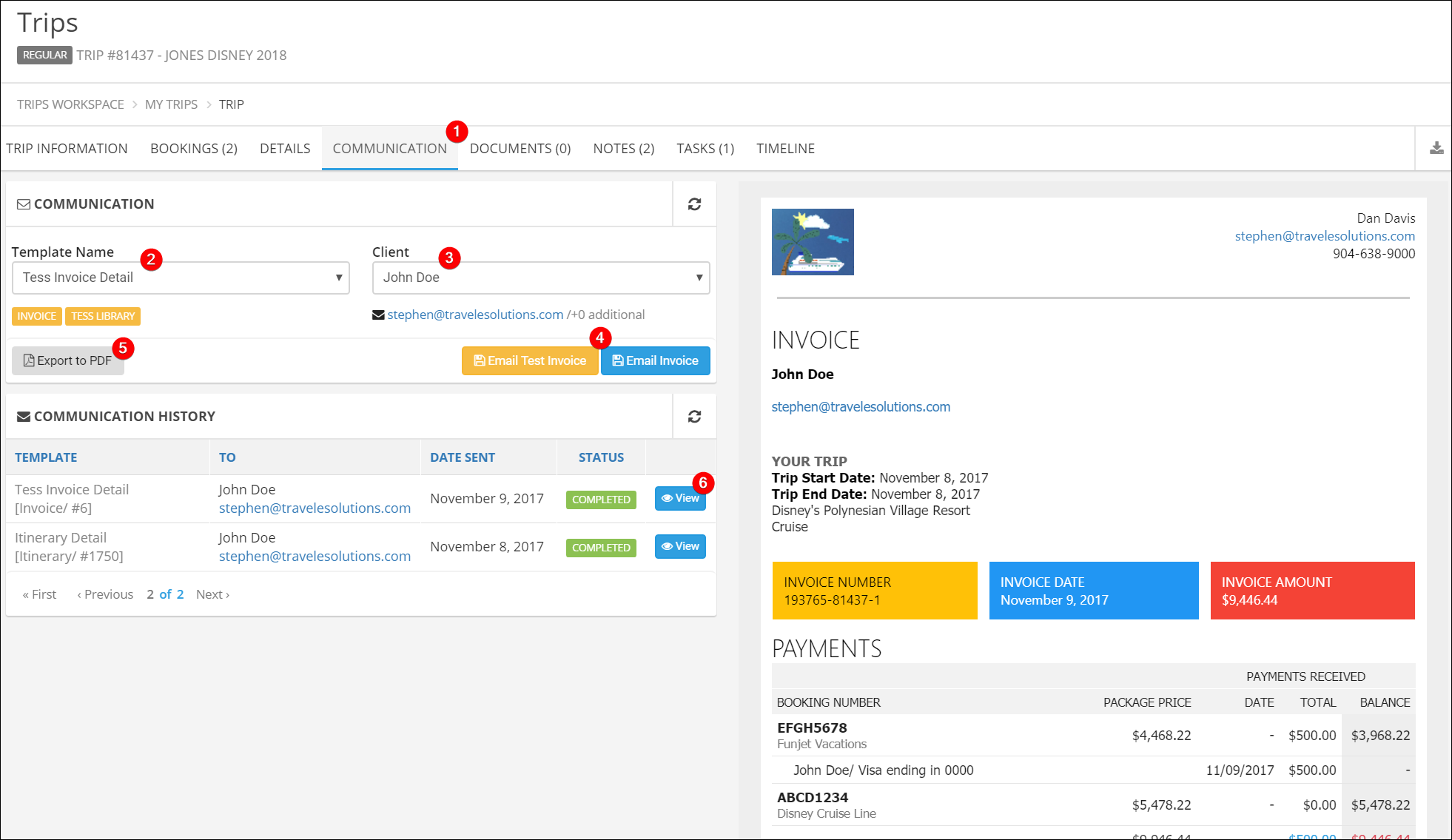Bookings and Invoices
Bookings and Invoices
Create a Booking
In TESS you can have multiple bookings for a single trip.
- Click the Bookings Tab.
- Click Add Booking.
- Enter the booking number you received from your vendor.
- Enter the date the booking was created (today or in the past).
- Choose the operator, supplier, wholesaler, or other company that you used to create the booking.
This will generally be the company that issues the commission check. - Adjust the start and end dates if needed. These will default to your trip dates.
- Enter the total package price; this is the amount your client will pay.
- Enter the total commission. This is the full amount of the commission check that will be issued, even if you do not receive the full amount.
- Enter a booking description. This is optional but can be helpful if you have multiple bookings on a trip.
- Save or Save and Close
Repeat this process for all bookings on your trip.
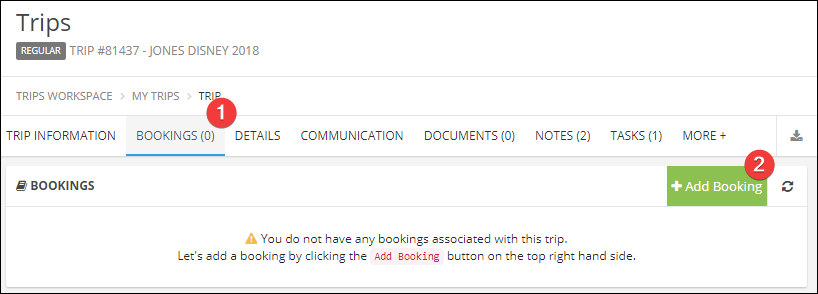
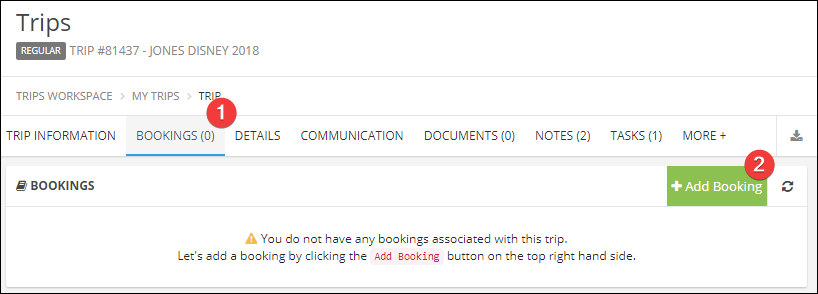
Record a Payment
- Click the Bookings tab.
- Click on the booking number you will be updating.
- Click the Payments tab.
- Click Add Payment.
- Choose the client making the payment (you can record payments from different clients for the same trip).
- Choose the payment type; you can use each multiple times:
Initial Deposit
Regular Payment
Final Payment
Miscellaneous Payment - Record the Payment Date, which should be the same date the payment was applied to the client's credit card.
- Record the Payment Amount, record a payment for each charge that will show on your client's credit card to make the invoice easier to reconcile to their credit card transactions.
- If you are tracking client credit cards in TESS, choose the card here.
- Update the default Description if needed.
- Click Save.
Repeat for additional payments.
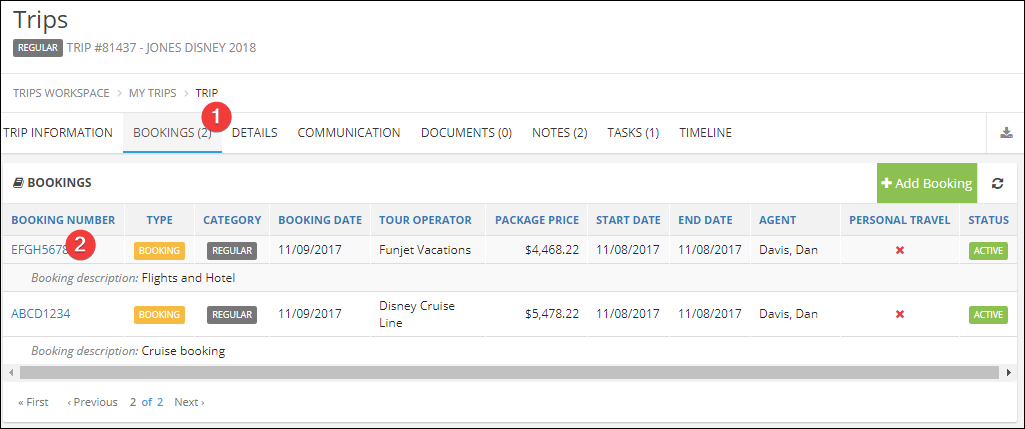
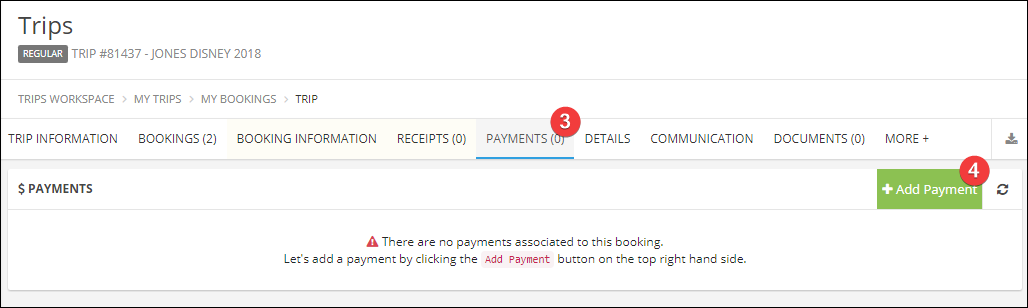
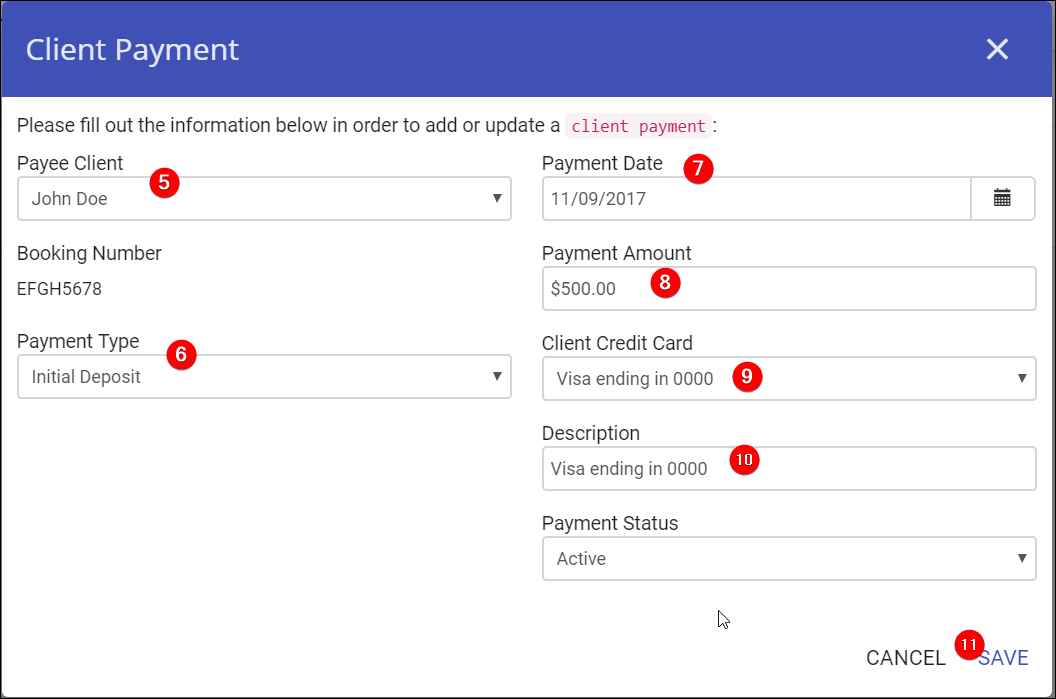
Create an Invoice Email or PDF
This process is exactly like the Itinerary process but is a standard feature.
- Click the Communication tab.
- Choose the TESS Invoice or TESS Invoice Detail.
- Choose the client who will receive the invoice.
- Click Email Invoice to send the invoice to your client or Email Test Invoice to send it to yourself.
- Click Export to PDF if you would like a PDF version of it.
- In Communication History you can view this or previous invoices.