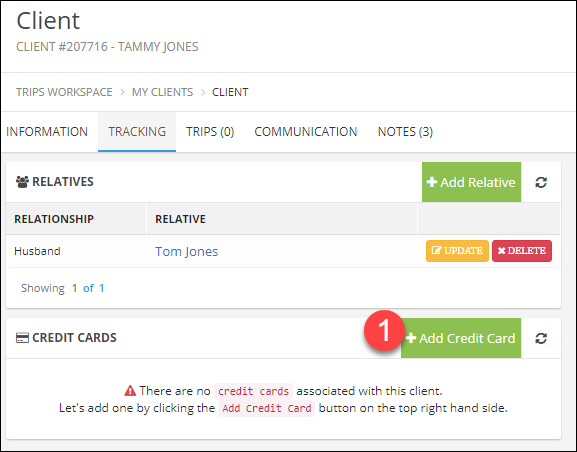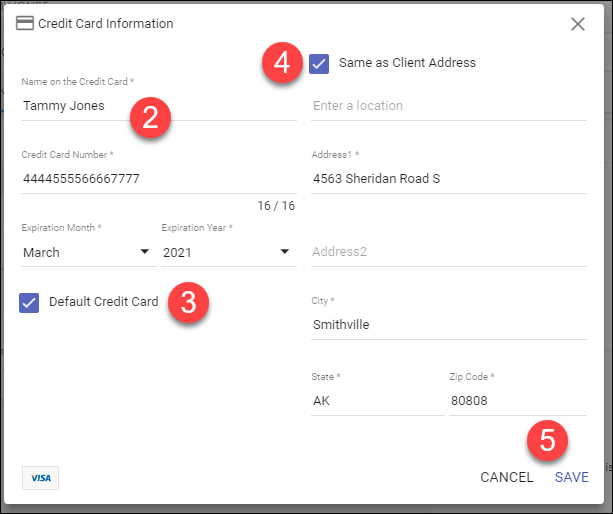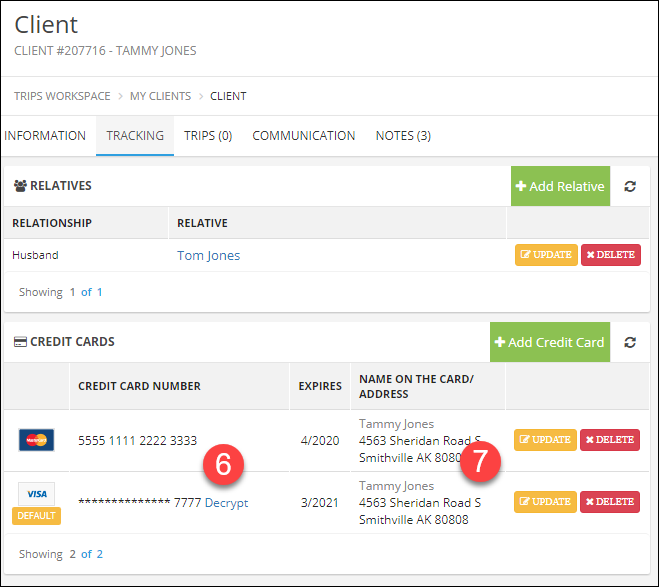Adding Relatives and Credit Cards
Add Relatives
- Click Client Management in the Main Menu then click Clients.
- Search for your client in the fields at the top of each column if needed.
- Click on the Client Name you want to manage.
- Click Add Relative.
- Choose the Relationship type.
- Type the relative's name.
If the relative is already in your client list, TESS will find it and you can just click their name.
If the relative is not in TESS click "Create a new one!" and complete the form. - Click Save after each new relative.
You can add relatives from either direction. Each person is a client in TESS, and you can book travel for each of them individually or together.
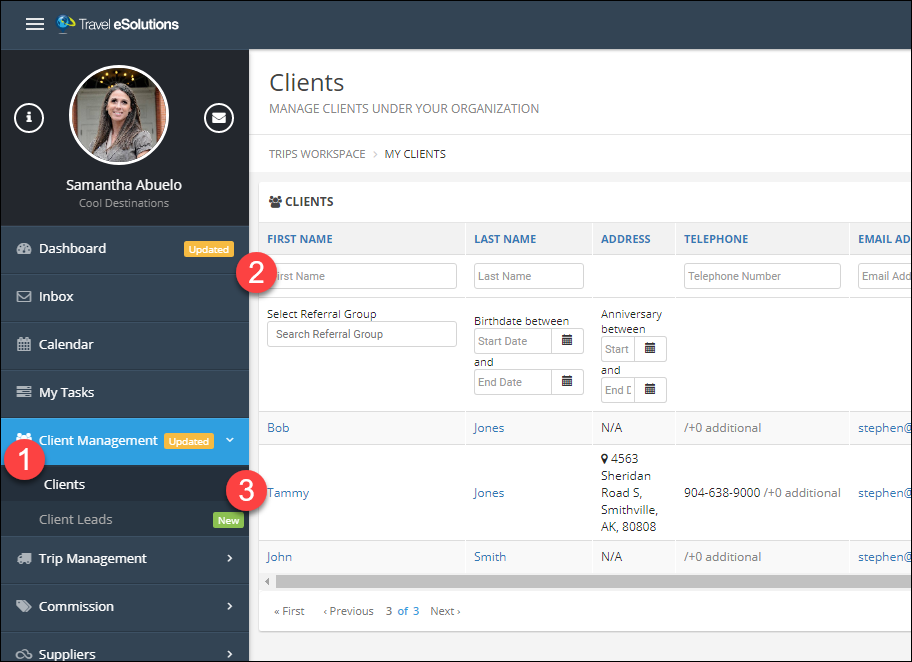
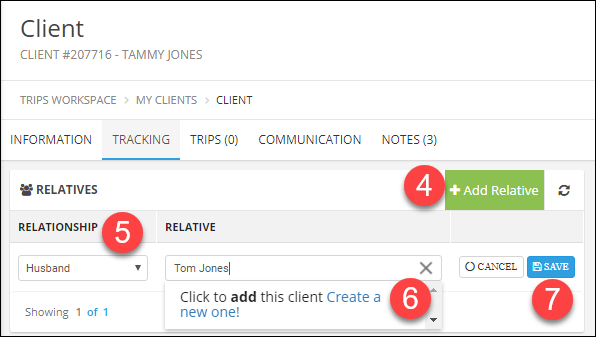
Add Credit Cards
- On the same Tracking tab, click Add Credit Card.
- Enter the credit card details, including the name as it appears on the card.
- If you will be tracking multiple cards for this client, use the Default checkbox to indicate which is primary.
- If the address for the card is the same as your client's address, click the checkbox to default the values, or type in the correct address.
- Click Save.
- Click the Decrypt link to view the full card number.
Credit cards in TESS are stored and transmitted as encrypted values.
As soon as you leave this page the decrypted value is cleared. - Click the Update or Delete buttons to manage stored cards.