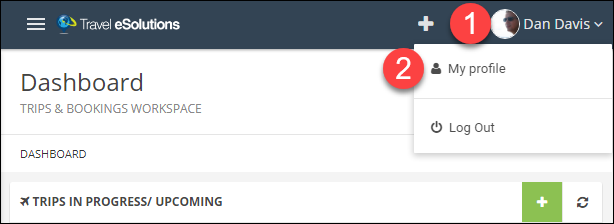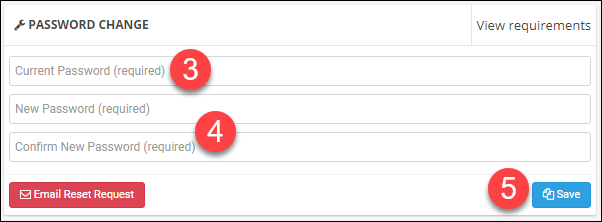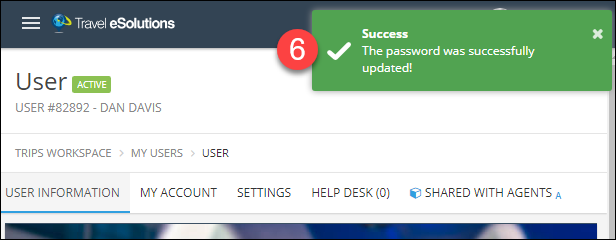Logging In and Resetting Your Password
Login to TESS
- Go to TraveleSolutions.com.
- In the upper right corner click "LOGIN".
- Enter your User Name. This is usually something short like your first name or name and initial. It is usually not your email address.
- Enter the password you created when you activated your account.
- Enter your company short name. This is the code that you or your agency owner created when your agency was set up. If you do not know what your short name is, contact your administrator or support@travelesolutions.com.
- Click Sign In.
- If you are having trouble logging in click "Forgot your password?".
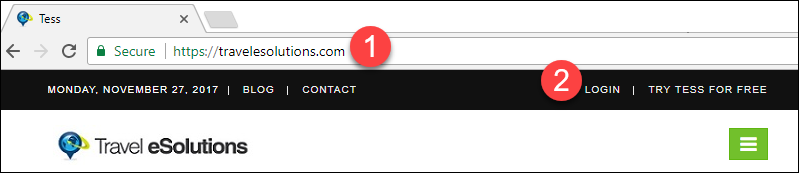
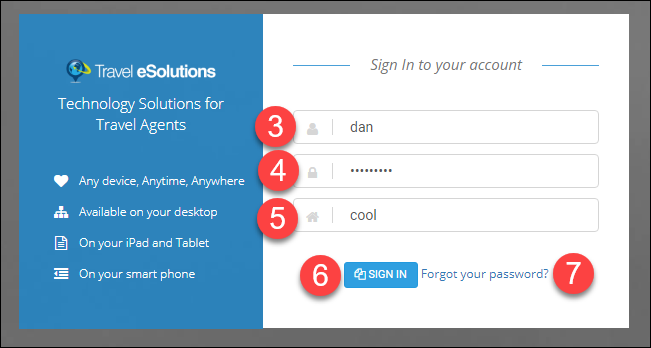
Reset Your Password
If you are unable to login, follow these steps after clicking "Forgot your password?".
- Enter your User Name.
- Enter your Company Short Name. In a few minutes, you will receive an email. If you do not see it, check your spam or clutter folders. If you still do not receive it, you probably have your username or company code wrong, contact your administrator or support@travelesolutions.com for help.
- In the email you received click the link.
- Enter a new password following the Guidelines on the right.
- Confirm the password.
- Click Reset.
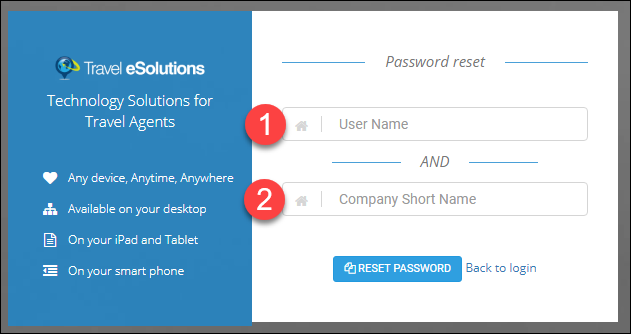
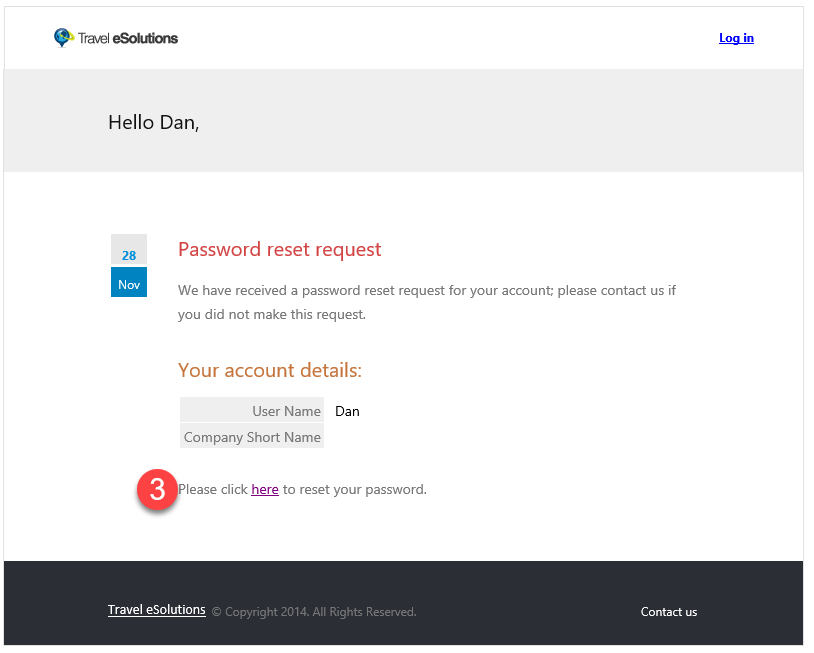
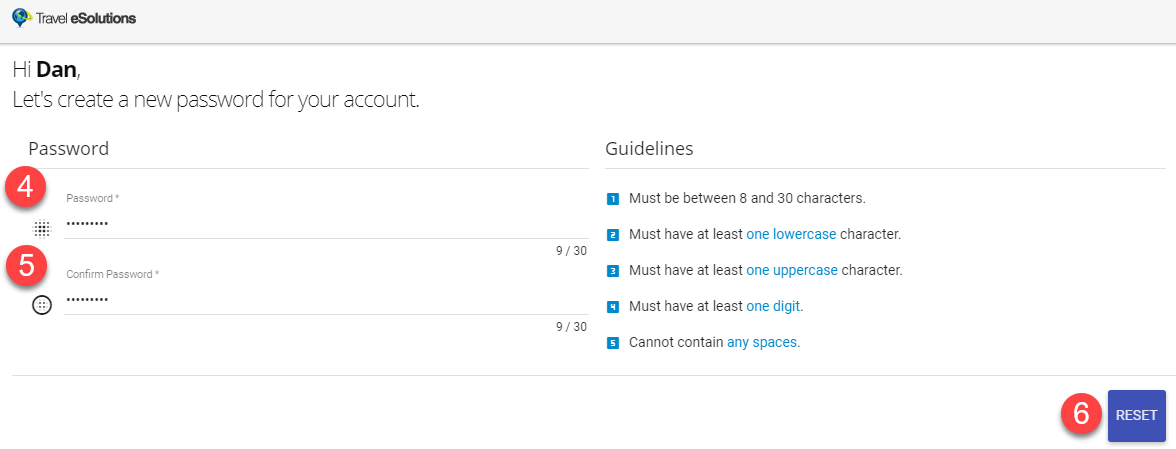
Change Your Password
- After logging in, click your name in the upper right corner of TESS.
- Click My profile.
- In the Password Change section enter your Current Password.
- Enter your new password and confirm the password.
- Click Save.
- In the upper right corner, you will see a green confirmation dialog.