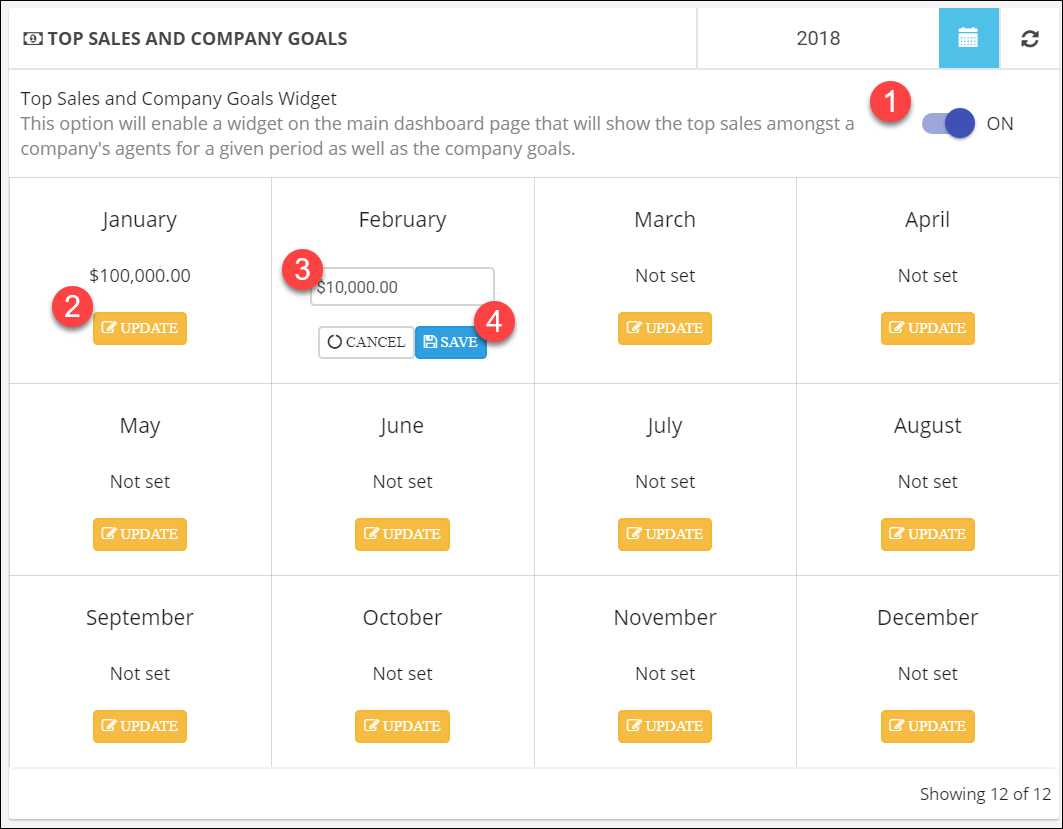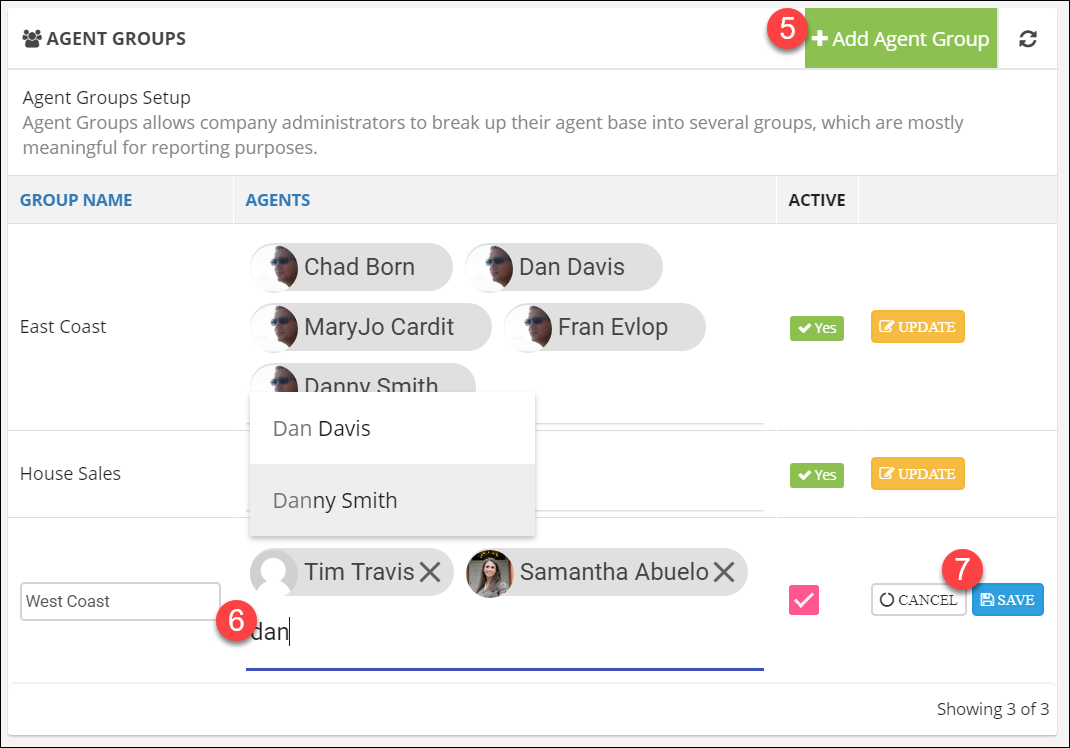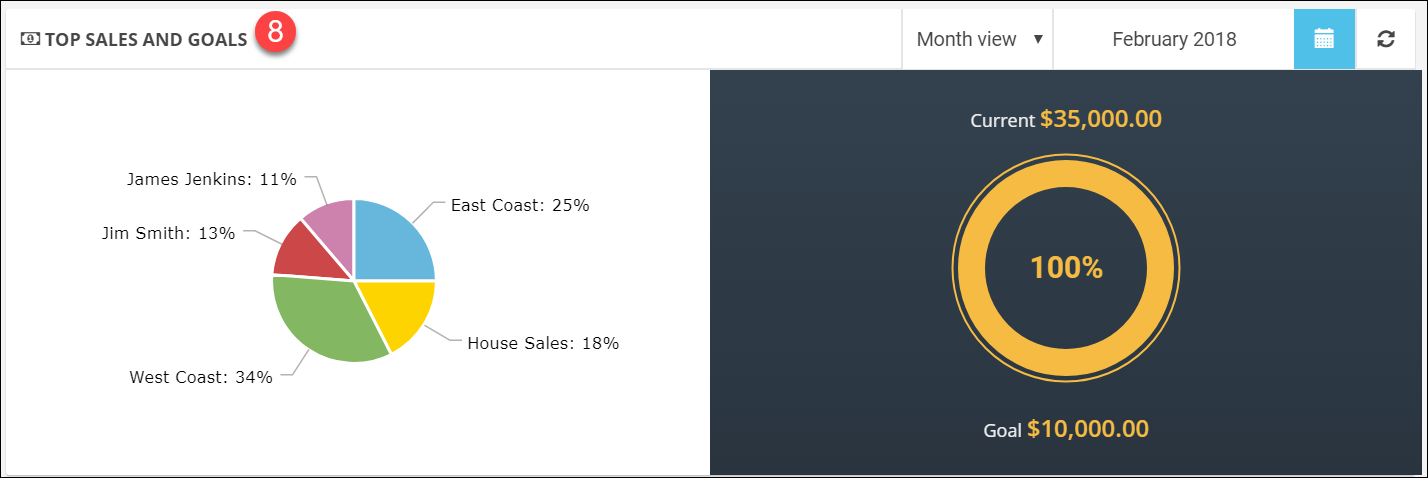Company Settings
Access Company Settings
- Click your name in the upper right corner.
- Click My Company.
- Click the Settings tab.
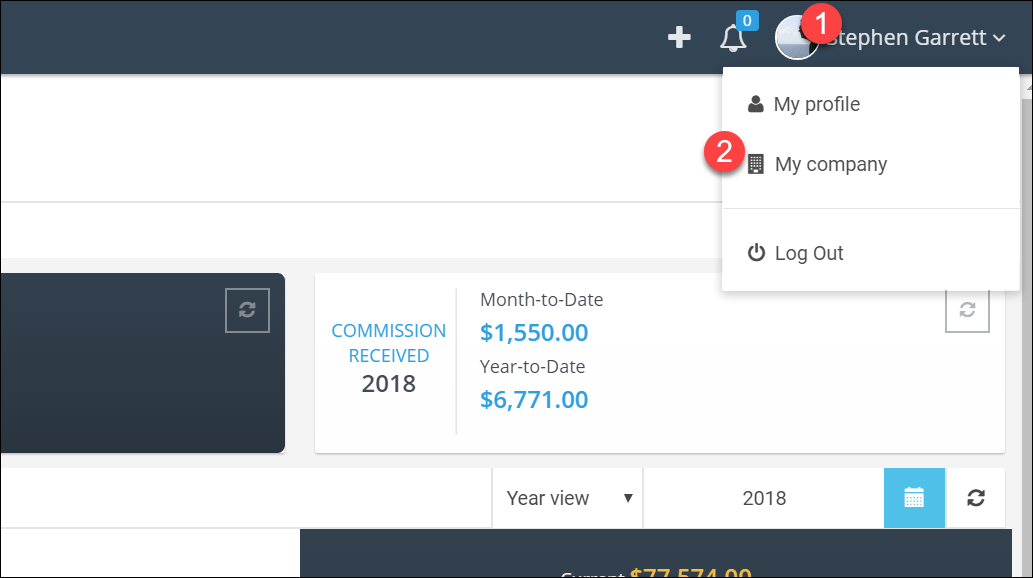
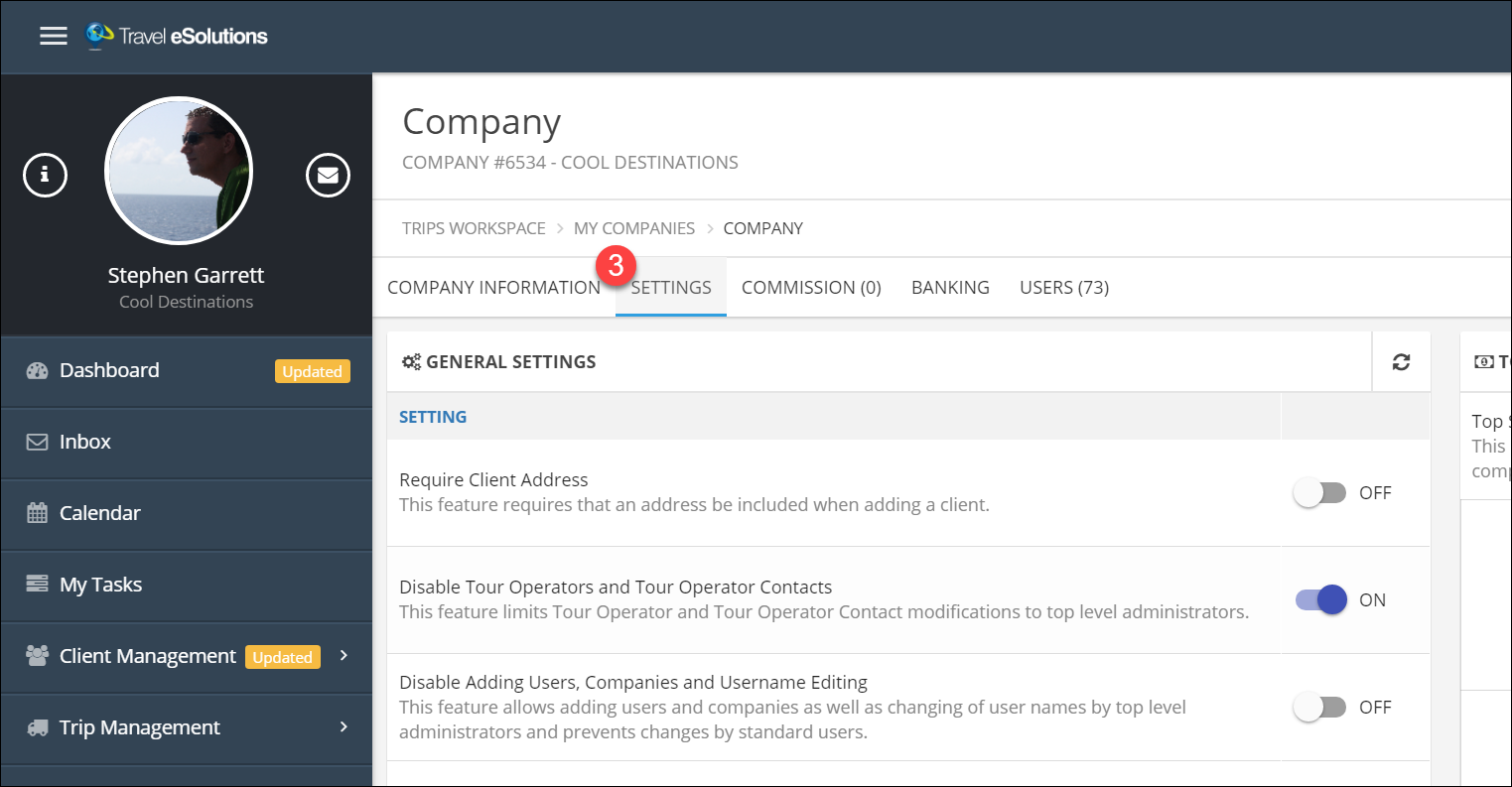
General Settings
- Require Client Address: This option forces agents to enter a physical address for the clients before saving.
This is useful for agencies that rely heavily on postal mailings, but we do not recommend it for most agencies. - Disable Tour Operators: Turning this option on will restrict agents from managing tour operators.
As the administrator, you will still be able to manage them. - Disable adding users, etc.: Turning this option on will prevent users from changing their username.
If you have sub-agencies it will also prevent the admin for the sub-agency from adding users on their own. - Enable Fast Track: Turning this option on adds a new trip type that only allows the minimum fields required to be paid for a booking.
We do not recommend enabling this feature unless you have agents who you do not require to use TESS, but do need them to enter bookings so you can pay them. - Client Sharing: With this option turned on, administrators will be able to use clients from other administrators.
This is typically used in small agencies where everyone is an admin and works together on a shared pool of clients. - Disable Commission Expected: Turning this on hides the expected commission link on a booking.
It will not change any calculations, it just removes the link from the page. - An example of the commission expected link from number 6.
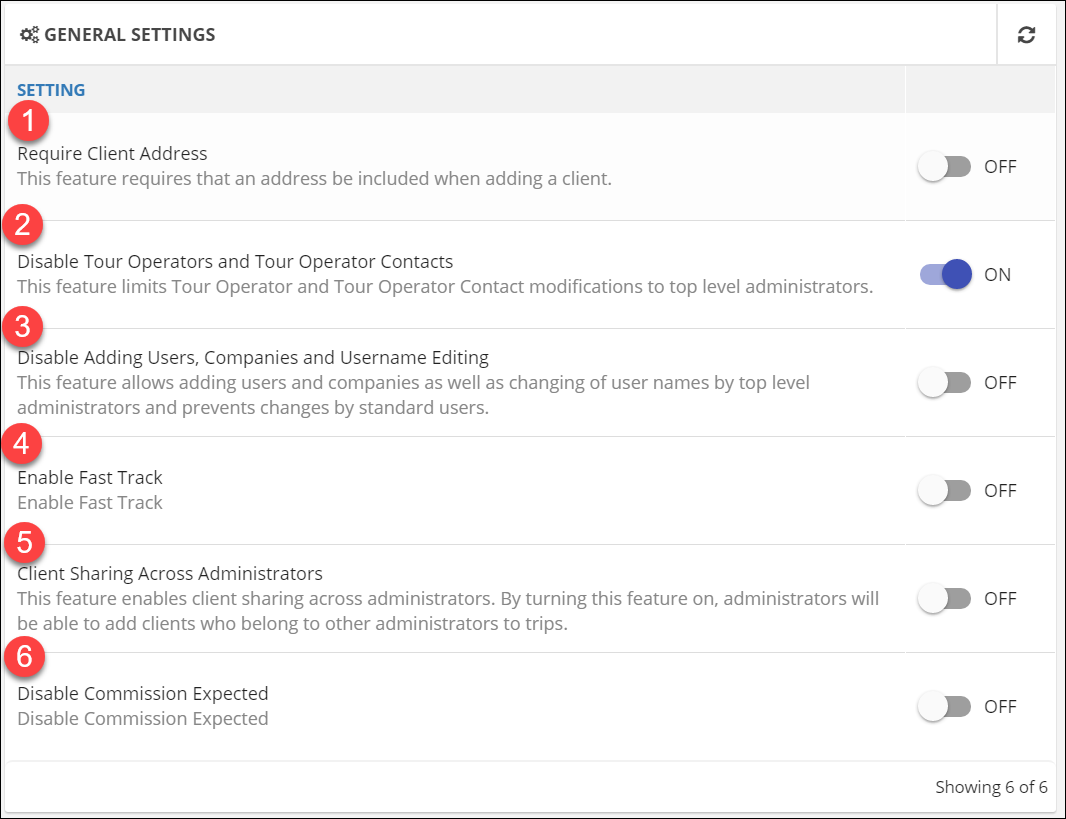
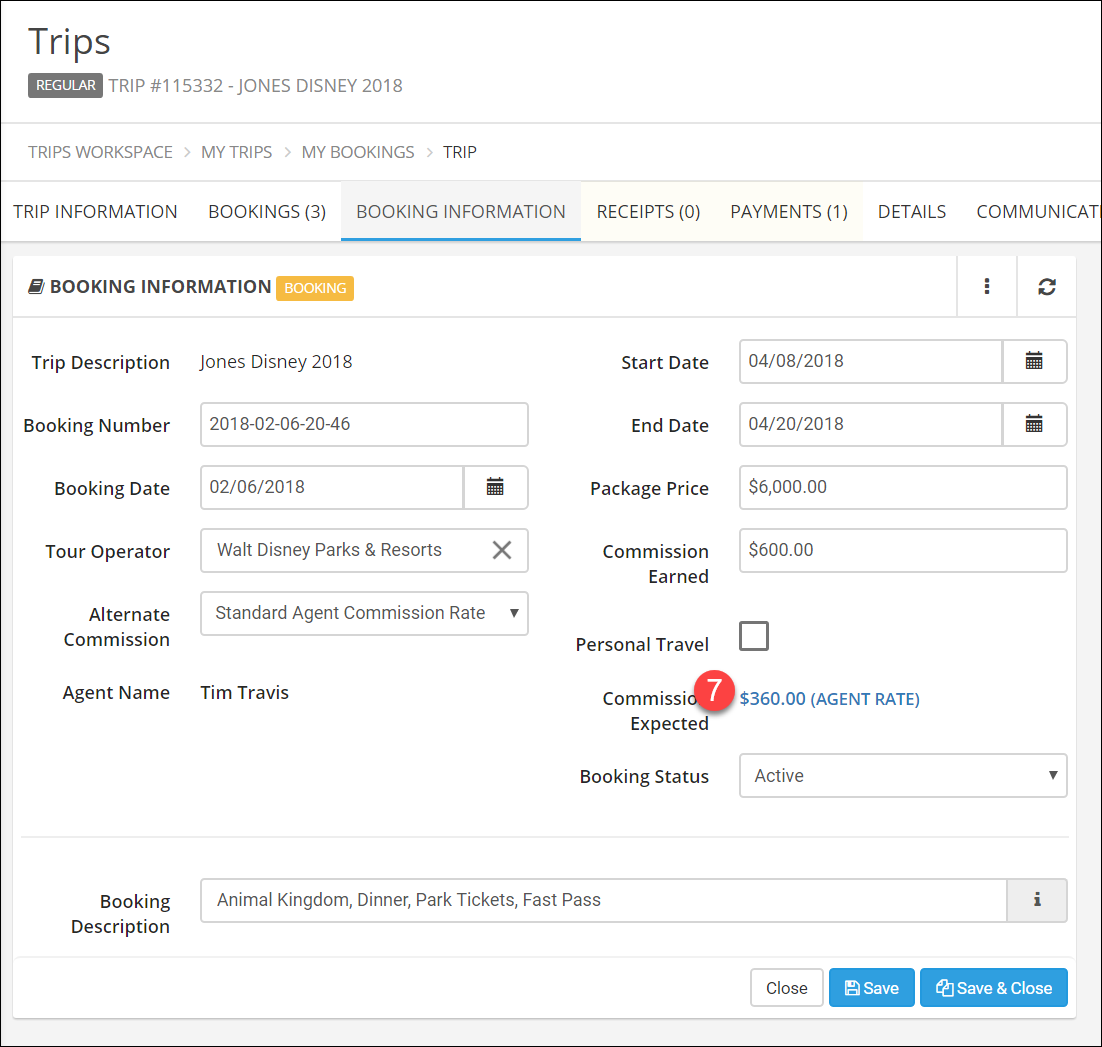
Commission Settings
- Commission Payment Booking Start Date: With this setting turned on, TESS will not prompt you to pay your agents until after the booking start date.
For example, if you have a cruise or insurance that paid commission after the final payment was made,
you may want to hold that payment until after travel to avoid having to pull back a payment if the trip cancels. - Personal Travel: Some agencies pay a higher rate for bookings agents make for themselves.
Enter the commission level you want to pay for personal bookings, or enter 0 to disable. - Personal Travel Commission Updates: Enabling this feature will allow you to support personal travel commissions
but will restrict the check box to admins.
If you turn this on, your agents will need to let you know which bookings are personal travel so you can check the box for them. - Minimum Commission: This option allows you to set the minimum total commission amount you will pay agents:
For example, if you set your minimum to $50, TESS will accumulate agent commissions until they reach $50 then pay all of them.
This helps keep you from sending a lot of small payments. - Alternate Commission: If you pay a different commission amount for certain bookings, this setting will let you create the alternates.
Turn the setting on here. - Click Add Alternate Commission.
- Enter the new commission level here.
The new commission will be available on the booking form as a drop-down list, but will always default to their standard commission.
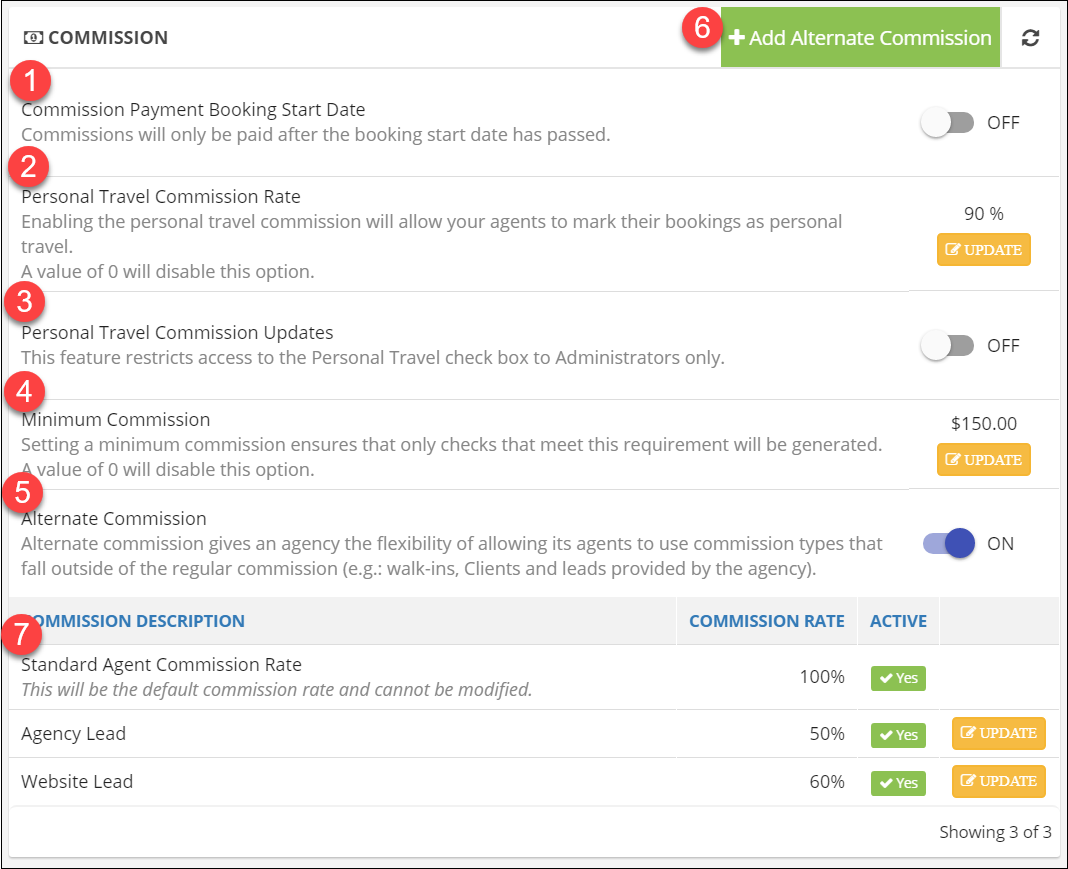
Top Sales and Company Goals
Caution! Turning this setting on will give your agents a lot of information about the performance of the agency and other agents.
This is a great feature for agencies that have a very open and competitive and/or supportive culture, but may not be right
if your agents work very independently from the parent agency and other agents.
- Turn on the feature.
- Click Update for each month.
- Enter the agency goal for the month.
- Click Save.
- If you want to use the feature but do not want some (or all) of your individual agents to be shown you can put them in groups.
Click Add Agent Group to start. - Enter a name for the group then start typing the agent name and click the agent name when it comes up.
- Click Save.
Repeat for other groups. - View for all agents on their dashboard.